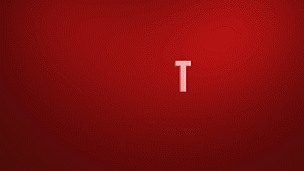
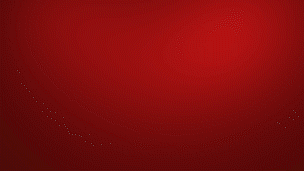
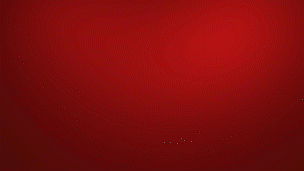
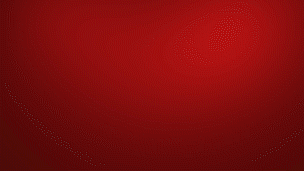
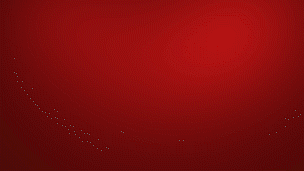
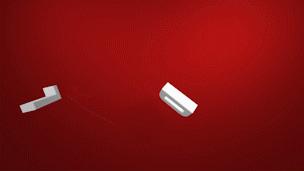
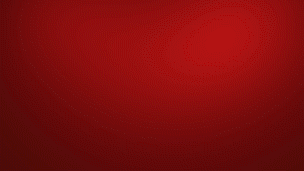
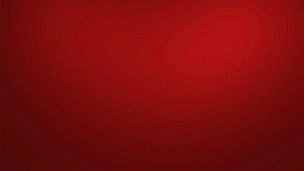
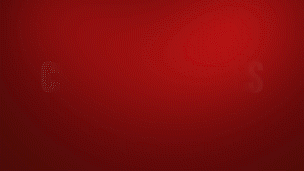
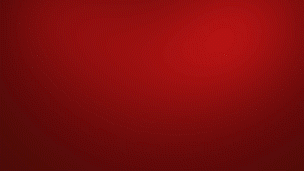
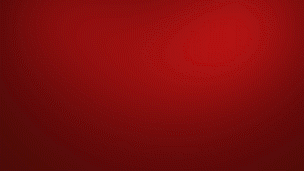
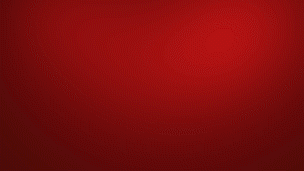
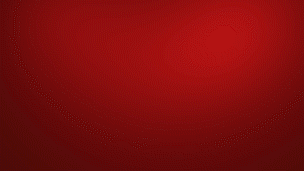
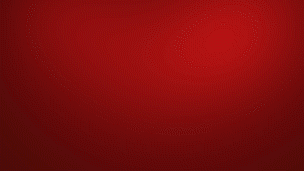
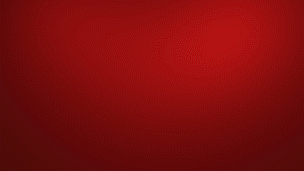
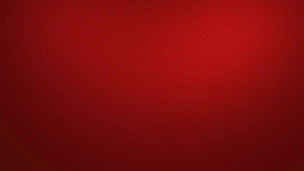
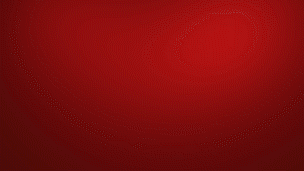
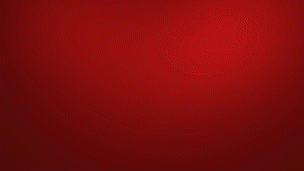
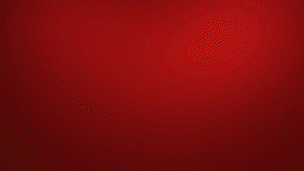
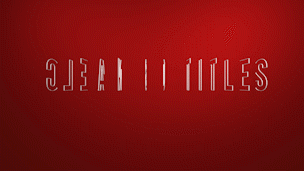
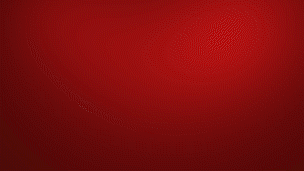
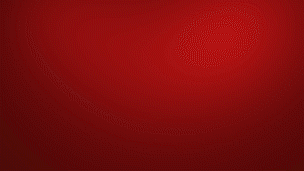
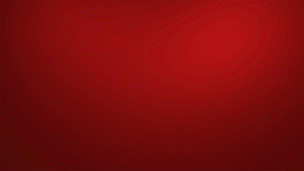
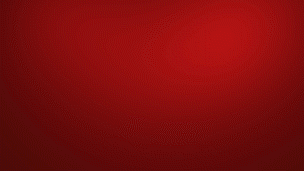
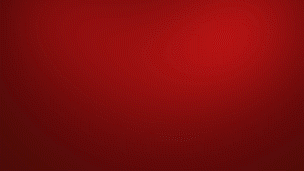

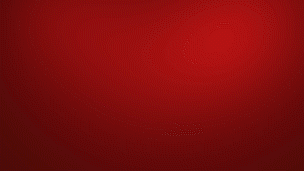
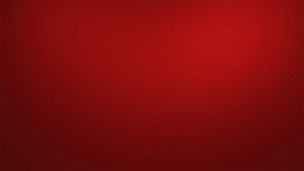
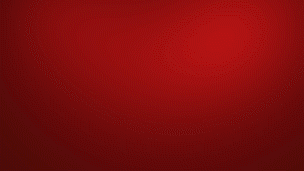
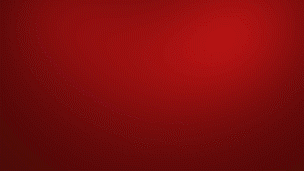
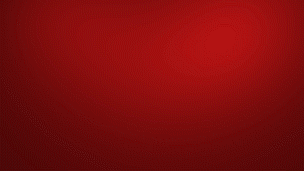
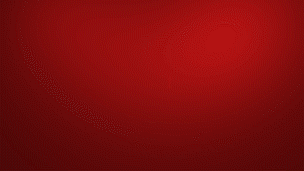
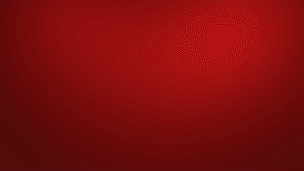
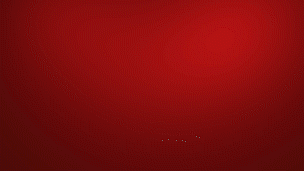
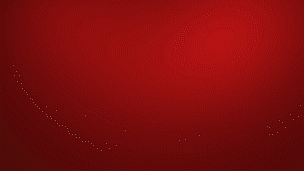
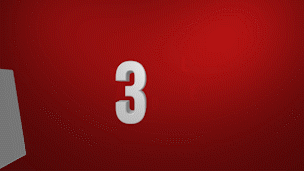
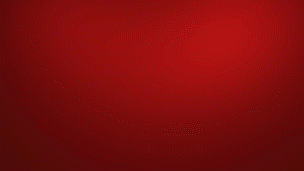
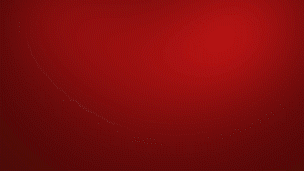
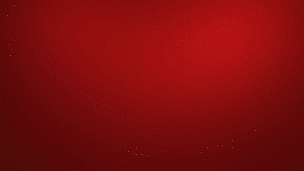
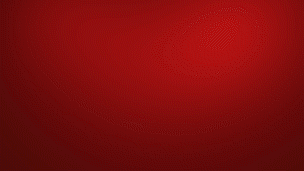
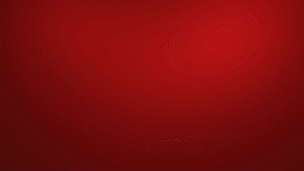
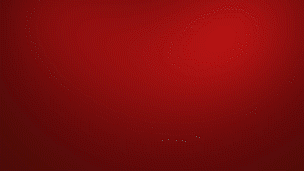
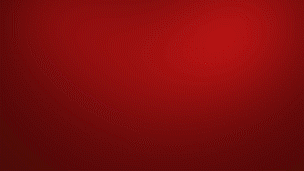
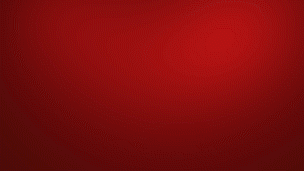
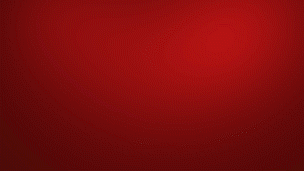
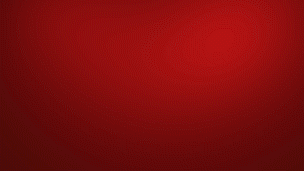
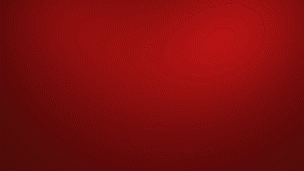
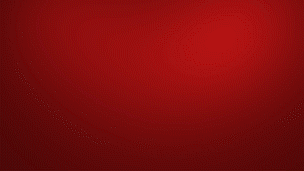
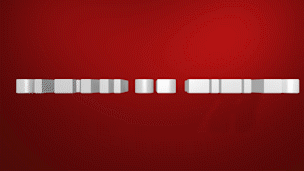
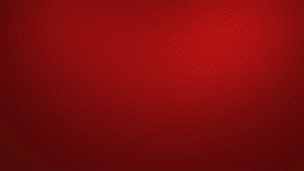
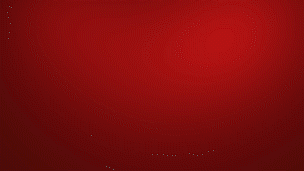
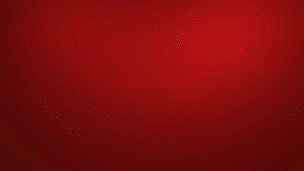
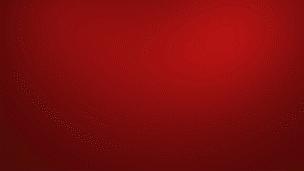
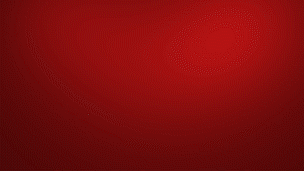
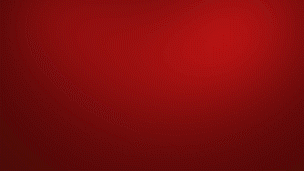
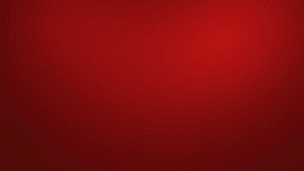
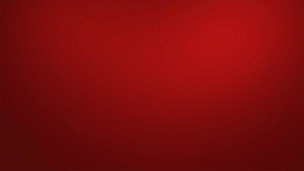
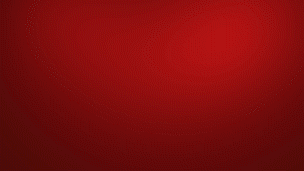
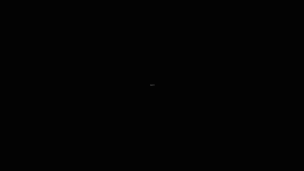
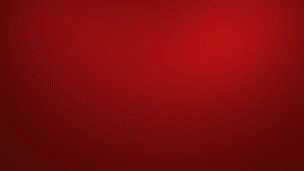
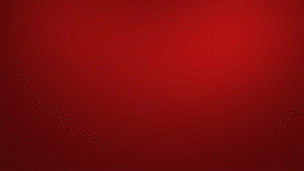
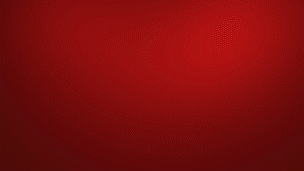
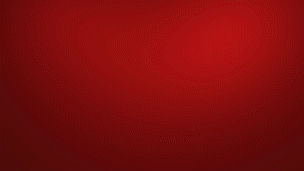
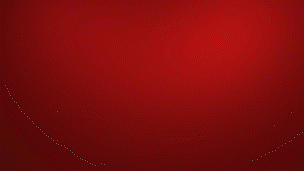
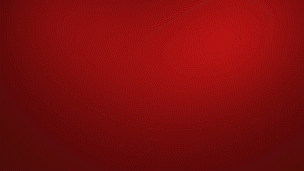
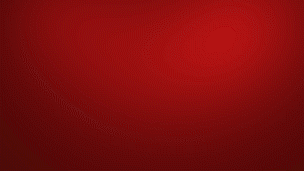
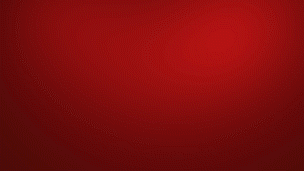
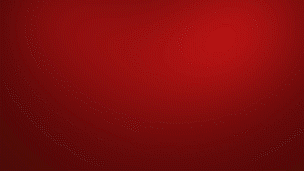
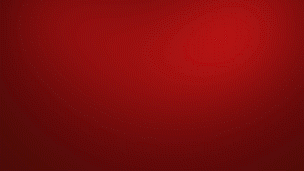
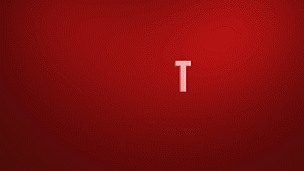
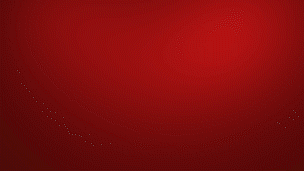
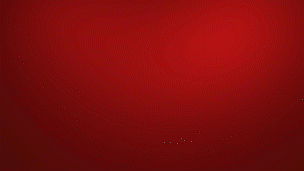
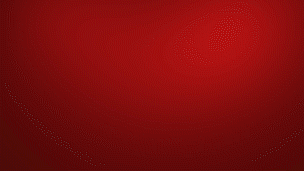
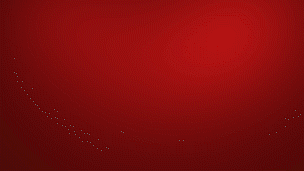
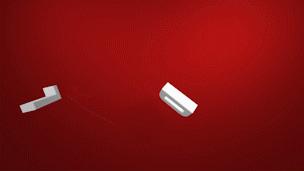
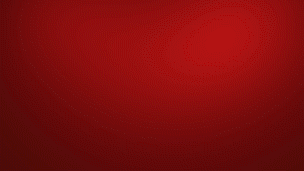
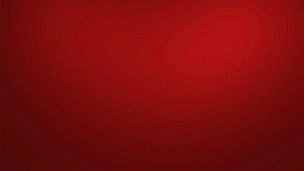
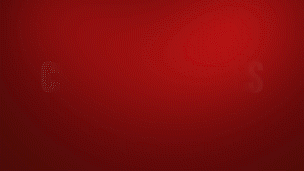
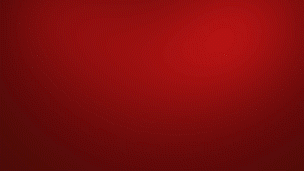
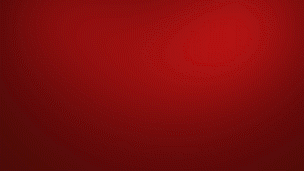
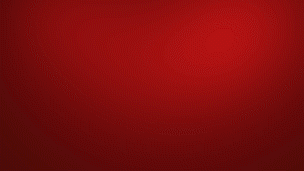
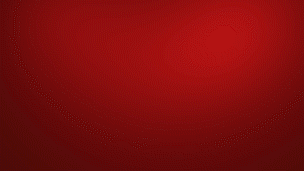
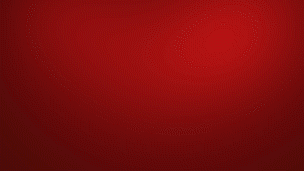
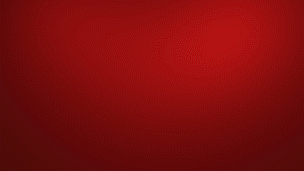
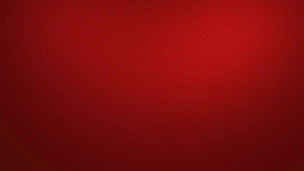
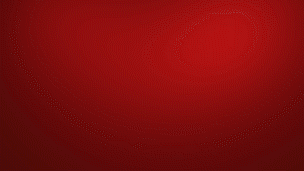
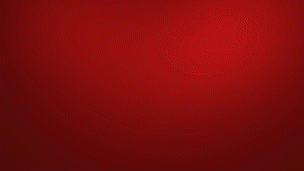
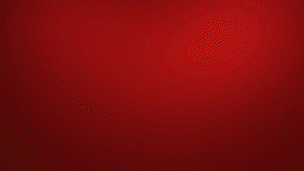
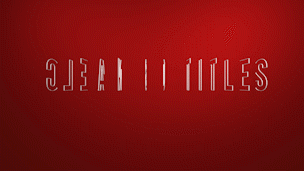
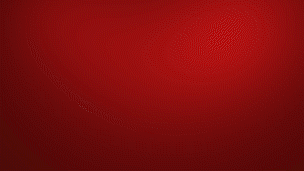
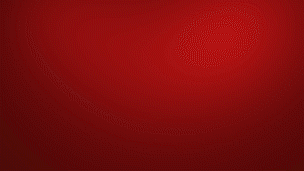
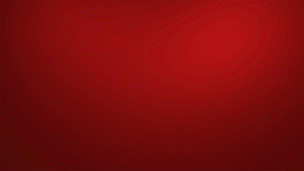
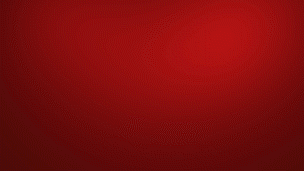
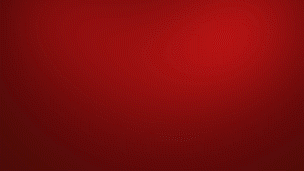

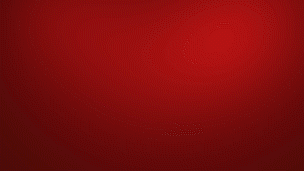
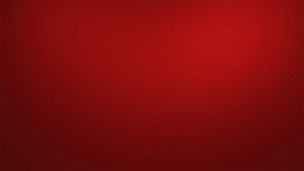
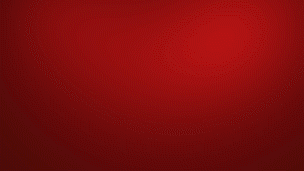
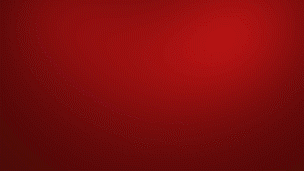
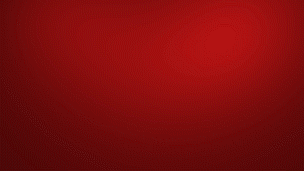
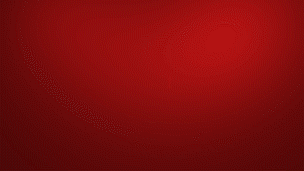
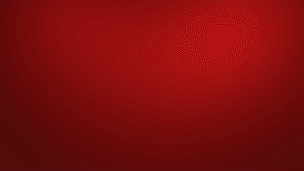
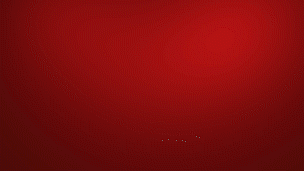
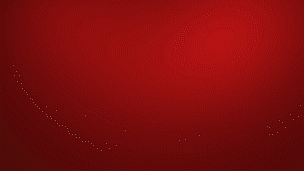
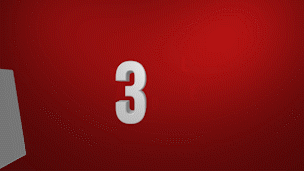
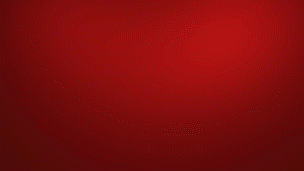
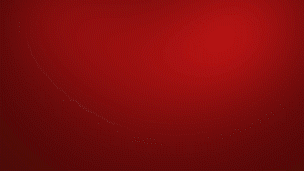
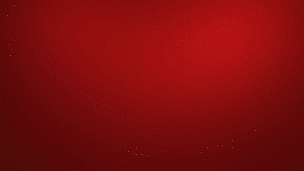
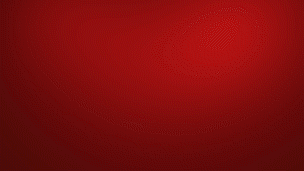
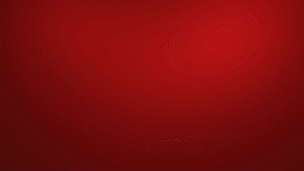
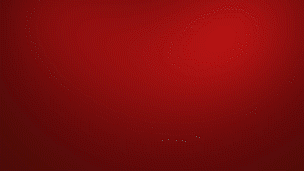
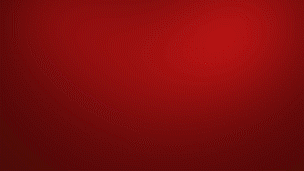
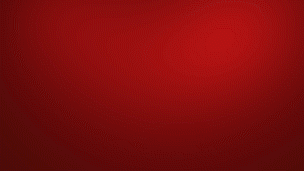
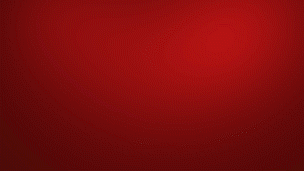
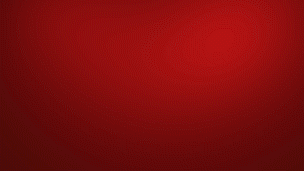
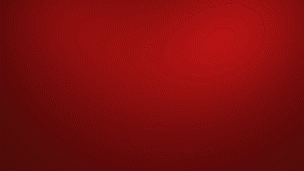
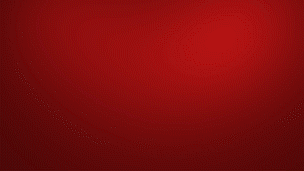
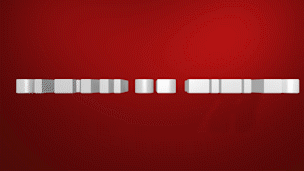
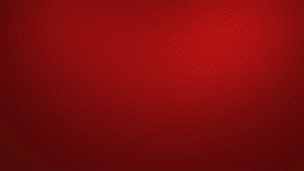
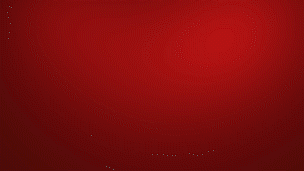
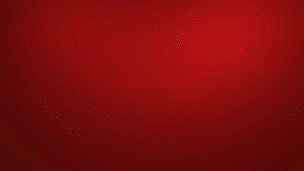
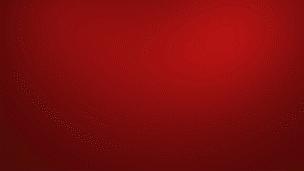
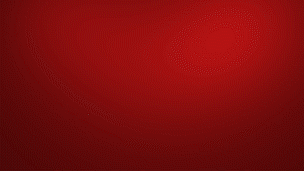
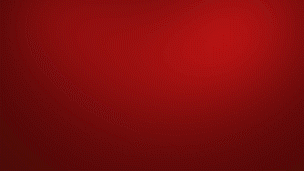
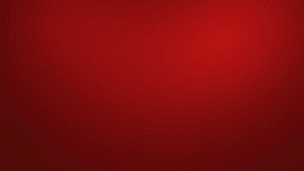
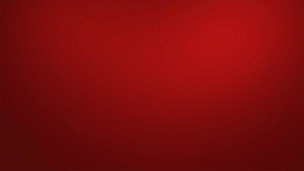
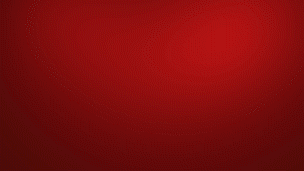
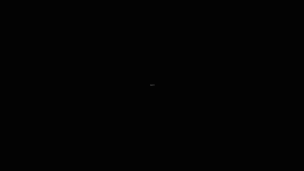
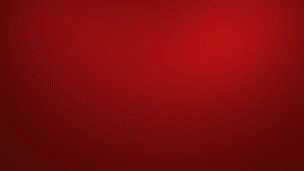
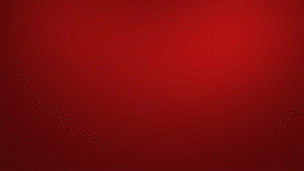
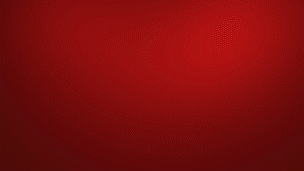
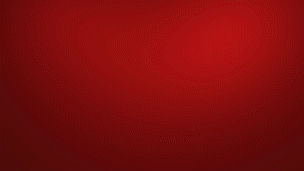
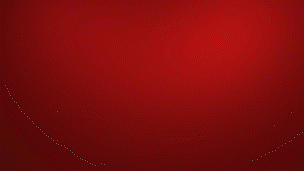
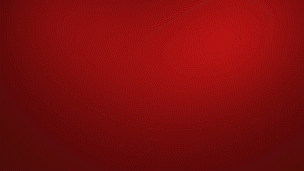
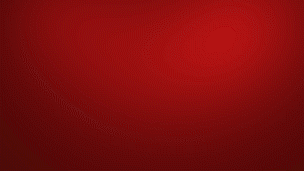
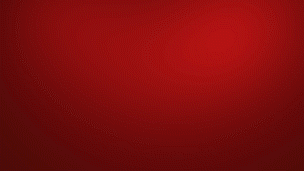
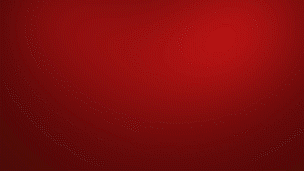
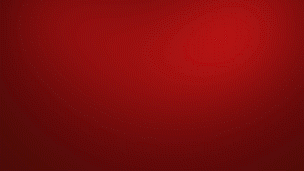
70 titles - 3 animations letter based, word based, phrase based
Full Alpha - use on top of any footage
Scalable - scale to any size 4k, etc
Customisation - Change colors - Font, Background, Sides
Full 3D - no plugins required, no fake 3D
Typography - Use with any font, change kerning
Select Controls layer and in Effect controls change parameters.
*If Effect controls are not visible:
Select Controls layers go Window > Effects & Presets > double click on any effect. It will open Effects panel, delete added effect and adjust parameters.
From Controls menu, select all 4 and change color of 1.
From Controls menu change individual color
From Controls menu
Deactivate Color animator, create new animator, select front, bevel, side, back rgb color controllers and in index select which letters to color. Create additional animators to change other colors.
From Controls menu option
change Text Controller [] layer font size
File > Scripts > Scale composition
Change bevel size from Controls panel
Change extrusion size from Controls panel
Additional Geometry and Material options can be adjusted inside text layer.
Change font of Type in Character panel of Text Controller [] layer.
Change tracking of type in Character panel of Text Controller [] layer.
Open text layer options, animated parameters has a small circles on timeline. Find their keyframes, move to desired location on timeline.
Certain animations has an expression animation parameters or has animation of font size thus can't be changed from Controls panel.
Either edit font size manually or change scale size in corresponding keyframes.
To change animations without keyframes - Open Expression selector, Amount and edit expression parameters.
Select effect to animate, for example click 'o'.In Opacity - click on cogwheel, create two keyframes by clicking on dot. Select last keyframe and move opacity to 0%.
Hide background layer at bottom of project.
Change color of background from 'Controls' layer.
Select light which position you want to edit, use 3D Arrows to position it. Also move background scale and position in 3D Space to alter scene.
Hide background layer. Add video to bottom of project. Make sure that video layer is behind letters in 3D Space.
Just import this project into any other project. Drug'n'drop comp layer and Double click on it, edit type and hide background.